Functions Palette
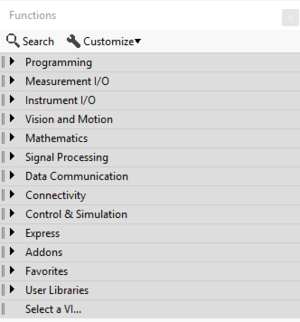
The Functions Palette is a hierarchical list of VIs, functions and constants for programming on the Block Diagram. Elements are categorized to make navigation easier and help focus on specific topics. Available categories vary based on configuration settings, installed Add-ons and license options.
The functions palette is accessible either by right-clicking any empty location on the Block Diagram or clicking on the View-->Functions Palette menu item. Alternatively the functions palette can be pinned in place so that it stays open as a floating window by clicking the push pin icon on the top-left corner of the palette window.
If accessed by right-click, the palette immediately dismisses itself after an element is selected. If pinned or accessed by menu item the palette will remain open after an element is selected.
Subpalettes
| Programming | |
| Measurement I/O | |
| Instrument I/O | |
| Vision and Motion | |
| Mathematics | |
| Signal Processing | |
| Data Communication | |
| Connectivity | |
| Control & Simulation | |
| Express | |
| Addons | |
| Favorites | |
| User Libraries |
Tips and tricks
- Go to Tools > Options > Controls/Functions Palettes. Under Formatting > Palette, choose the desired palette display format.
- Use the Pin button (in the upper-left corner) to keep palettes open. LabVIEW will restore pinned palettes after restart.
- Go to Tools > Advanced > Edit Palette Set to edit existing or add your own palettes.
- Press Ctrl and right-click to bring up the palette to open the front panel of a VI from the palette.
