New dialog: Difference between revisions
Starting to add details |
mNo edit summary |
||
| Line 9: | Line 9: | ||
*'''Create New''' is a tree control that displays starting points for VIs and other LabVIEW documents. Select an item from one of the following categories and click the OK button to start building a VI or other LabVIEW document. | *'''Create New''' is a tree control that displays starting points for VIs and other LabVIEW documents. Select an item from one of the following categories and click the OK button to start building a VI or other LabVIEW document. | ||
*'''Description''' is a picture control that displays an image and a description of the component you selected in the '''Create New''' list. | *'''Description''' is a picture control that displays an image and a description of the component you selected in the '''Create New''' list. | ||
*'''Add to project''' is a checkbox that specifies if the new component should be added to the project you select in the '''Projects''' pull-down menu. If no project is available, LabVIEW disables this checkbox. | |||
*'''Projects''' is a drop-down combobox that specifies the project to which LabVIEW will add the selected component. This pull-down menu appears only if you have more than one project open. | |||
*:'''Note''' LabVIEW automatically selects and disables the '''Add to project''' checkbox. If no project is available, LabVIEW disables the '''OK''' button. If multiple projects are available, you can select the project to which you want to add the item from the Projects pull-down menu. | |||
*The '''OK''' button starts creation of the selected component. | |||
*The '''Cancel''' button dismisses the '''New''' dialog without creating the selected component. | |||
*The '''Help''' button launches the [[LabVIEW Help]] to the help article about the ''New Dialog Box''. | |||
== Basic Usage == | == Basic Usage == | ||
== Adding to the New Dialog == | == Adding to the New Dialog == | ||
Revision as of 17:22, 25 November 2020
 |
This page is under construction. This page or section is currently in the middle of an expansion or major revamping. However, you are welcome to assist in its construction by editing it as well. Please view the edit history should you wish to contact the person who placed this template. If this article has not been edited in several days please remove this template. Please don't delete this page unless the page hasn't been edited in several days. While actively editing, consider adding {{inuse}} to reduce edit conflicts. |
The New dialog provides access to create to [[[VI]]s, Polymorphic VIs, LabVIEW Projects, LabVIEW Classes, LabVIEW Project Libraries, Custom Controls (see Control editor), Run-Time Menus, and XControls. VIs can be created from the New dialog using templates that create the VI with a common Design Patterns already established. Other toolkits, like QControls, add options to create other types of content to the New dialog. To access the New dialog from the Getting Started, Project Explorer, VI Front Panel, or VI Block Diagram windows, select File-->New... from the menu bar.
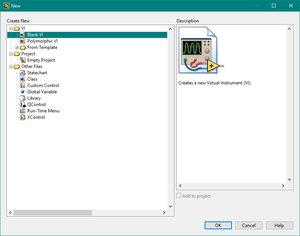
Dialog Parts
The main parts of the New dialog include:
- Create New is a tree control that displays starting points for VIs and other LabVIEW documents. Select an item from one of the following categories and click the OK button to start building a VI or other LabVIEW document.
- Description is a picture control that displays an image and a description of the component you selected in the Create New list.
- Add to project is a checkbox that specifies if the new component should be added to the project you select in the Projects pull-down menu. If no project is available, LabVIEW disables this checkbox.
- Projects is a drop-down combobox that specifies the project to which LabVIEW will add the selected component. This pull-down menu appears only if you have more than one project open.
- Note LabVIEW automatically selects and disables the Add to project checkbox. If no project is available, LabVIEW disables the OK button. If multiple projects are available, you can select the project to which you want to add the item from the Projects pull-down menu.
- The OK button starts creation of the selected component.
- The Cancel button dismisses the New dialog without creating the selected component.
- The Help button launches the LabVIEW Help to the help article about the New Dialog Box.
