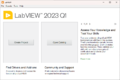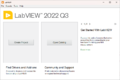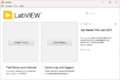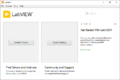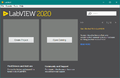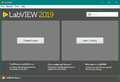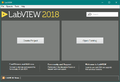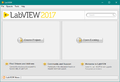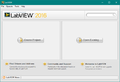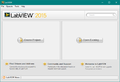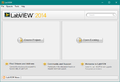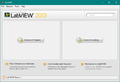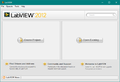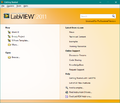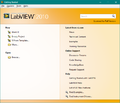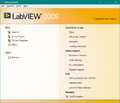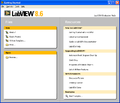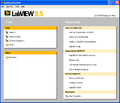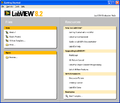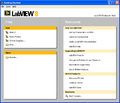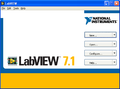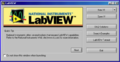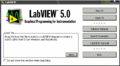Getting Started Window
Appearance
The Getting Started Window provides help when getting started. It provided links to help and online resources as well as recently used Project Templates and files.
Main Components
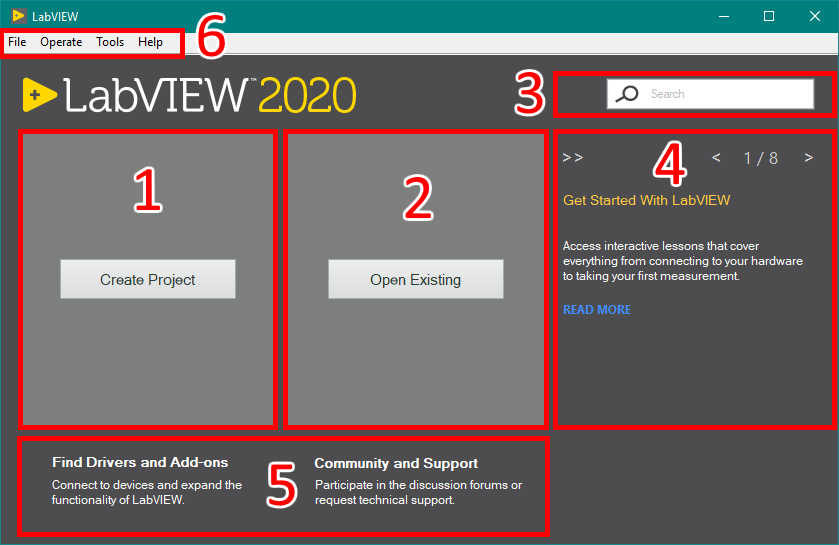
- List of Recently used Project Templates. Clicking the Create Project button opens the Project Template dialog box. This button moves to the top of the list when there are items in the list. Items can be pinned to the list to stay at the top of the list.
- List of Recently opened Projects and VIs. Clicking Open Existing but opens a file dialog to open any of the LabVIEW File Extensions. This button moves to the top of the list when there are items in the list. Items can be pinned to the list to stay at the top of the list. Also, when there are items in the list, a drop-down filter appears. The Default is "All Files" but the options are {0 = All, 1 = Recent Projects, 2 = Recent VIs, 3 = Other Recent Files}.
- Search for terms in the local help file or on NI.com with an internet connection.
- Tips and links to other resources
- Links to NI Tools Network and the NI Forums.
- Menu bar
Previous Versions
History
- LabVIEW 2022:
- Removed search box.
- LabVIEW 2020:
- New window design.
- Added Tips section.
- Removed live RSS feed.
- LabVIEW 2018:
- New window design.
- LabVIEW 2017:
- New version banner.
- LabVIEW 2012:
- New window design.
- Added project templates section.
- Added live RSS feed.
- Changed the dialog to be resizable.
- LabVIEW 2010:
- Added a search box.
- LabVIEW 2009:
- New window design.
- LabVIEW 8:
- New window design.
See Also
- LabVIEW Configuration File Keys for the Getting Started Window
- Project Templates
- LabVIEW Projects
- VIs
External Links
- "Eyes on VIs" - blog of Christina Rogers, creator of the LabVIEW 2012 Getting Started Window.