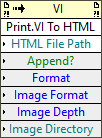| VI Server Method Information
|
| Method ID
|
3EE
|
| Scope
|
Basic Development Environment
|
| Data Name
|
Print.VI To HTML
|
| Short Name*
|
Print.VI To HTML
|
| Long Name*
|
Print:VI To HTML
|
| * Displayed here in English. Short and Long names appear in the language of the LabVIEW IDE.
|
| Owning Class ID
|
2
|
| Owning Class Name
|
VI Class
|
| Return Data Type
|
No return value
|
| Invoke Node
|
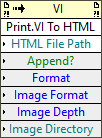
|
| Available in Real-Time Operating System | Yes |
| Available in Run-Time Engine | No |
| Available with control VIs | Yes |
| Available with global VIs | Yes |
| Available with polymorphic VIs | Yes |
| Available with strict type definitions | No |
| Loads the block diagram into memory | No |
| Loads the front panel into memory | Yes |
| Must wait until user interface is idle | Yes |
| Need to authenticate before use | No |
| Remote access allowed | Yes |
| Settable when the VI is running | Yes |
Saves the VI information to an HTML file and saves the graphics in external files. You can use the Open URL in Default Browser VI to display the HTML file in the default Web browser.
This method is similar to the HTML file option on the Destination page of the Print dialog box.
Parameters
| Data type
|
Name
|
Required
|
Description
|

|
HTML File Path
|
Yes
|
Path to the HTML file in which you want to save the VI information. The directory in which you want to save the file must already exist, and you must wire a full path including the HTML filename.
|

|
Append?
|
No
|
Specifies whether LabVIEW appends the new information to an existing file. The default is FALSE.
|

|
Format
|
No
|
Specifies which VI information to print and the format of the printout. You can select from Custom, Standard, Using Panel, Using SubVI, and Complete.
|

|
Image Format
|
No
|
Select the format of the graphic files.
|

|
Image Depth
|
No
|
Sets the color depth, or number of supported colors, of the image: 1 (1-bit, black and white), 4 (4-bit, 16 colors), 8 (8-bit, 256 colors), or 24 (24-bit, true color). The default is 8.
|

|
Image Directory
|
No
|
Path to the directory in which you want to save the graphic files. The directory in which you want to save the files must already exist. If not specified, LabVIEW saves the image files in the same directory as the HTML or RTF file.
|
Uses
History
| Version
|
Change(s)
|

|
More info to come.
|
See Also
External Links