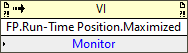| VI Server Method Information
|
| Method ID
|
448
|
| Scope
|
Basic Development Environment
|
| Data Name
|
FP.Run-Time Position.Maximized
|
| Short Name*
|
FP.Run-Time Position.Maximized
|
| Long Name*
|
Front Panel:Run-Time Position:Maximized
|
| * Displayed here in English. Short and Long names appear in the language of the LabVIEW IDE.
|
| Owning Class ID
|
2
|
| Owning Class Name
|
VI Class
|
| Return Data Type
|
No return value
|
| Invoke Node
|
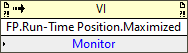
|
| Available in Real-Time Operating System | No |
| Available in Run-Time Engine | Yes (Read/Write) |
| Available with control VIs | Yes |
| Available with global VIs | Yes |
| Available with polymorphic VIs | Yes |
| Available with strict type definitions | No |
| Loads the block diagram into memory | No |
| Loads the front panel into memory | No |
| Must wait until user interface is idle | No |
| Need to authenticate before use | No |
| Remote access allowed | Yes |
| Settable when the VI is running | Yes |
Configures a VI to maximize its front panel every time the VI runs. If the VI is running when you call this method, the change does not take effect until the next time the VI runs.
If you want to change the position of the VI while it is running, use the Front Panel Window:Window Bounds property instead.
This method is similar to selecting Maximized from the Position pull-down menu on the Window Run-Time Position page of the VI Properties dialog box.
Parameters
| Data type
|
Name
|
Required
|
Description
|

|
Monitor
|
No
|
Specifies the monitor on which the front panel window appears, if you have multiple monitors. The value 0 is the primary monitor and is the default value. If you specify a value other than 0, the VI runs on that monitor. If you specify a monitor number greater than the number of monitors on the system, or if you specify a negative number, LabVIEW returns an error. The monitor number corresponds to the video card you plug the monitor in to.
|
Uses
History
| Version
|
Change(s)
|

|
More info to come.
|
See Also
External Links