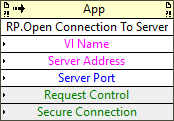| VI Server Method Information
|
| Method ID
|
7F1
|
| Scope
|
Basic Development Environment
|
| Data Name
|
RP.Open Connection To Server
|
| Short Name*
|
RP.Open Connection To Server
|
| Long Name*
|
Remote Panel:Open Connection To Server
|
| * Displayed here in English. Short and Long names appear in the language of the LabVIEW IDE.
|
| Owning Class ID
|
1
|
| Owning Class Name
|
Application Class
|
| Return Data Type
|
No return value
|
| Invoke Node
|
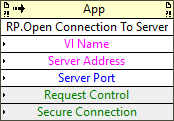
|
| Available in Real-Time Operating System | Yes |
| Available in Run-Time Engine | Yes (Read/Write) |
| Remote access allowed | No |
Opens a connection to a server and displays the front panel of a VI on the server computer. You also can request control of the front panel.
This method is similar to the Connect to Remote Panel dialog box.
This method can return networking error codes.
Parameters
| Data type
|
Name
|
Required
|
Description
|

|
VI Name
|
Yes
|
Name of the VI on the server to which you want to connect. To specify a VI that is part of a LabVIEW project, you must include the project name, the project library, and the target in the path of the VI, when applicable. For example, if MyVI.vi resides in a project called MyProject.lvproj under target My Computer, enter the VI name as MyProject.lvproj/My Computer/MyVI.vi. If the VI resides in a project library called MyLibrary, also include the project library in the path, as in MyProject.lvproj/My Computer/MyLibrary.lvlib:MyVI.vi. If the VI is not in a project or project library, you can enter the VI name without any additional information.
|

|
Server Address
|
Yes
|
IP address or computer name of the server.
|

|
Server Port
|
Yes
|
Port on which the Web Server is located.
|

|
Request Control
|
No
|
If TRUE (default), the client requests control of the front panel immediately after opening a connection to the server. The server queues the request if another client currently controls the front panel.
|

|
Secure Connection
|
No
|
Specifies whether to establish a secure connection.
|
Uses
History
| Version
|
Change(s)
|

|
More info to come.
|
See Also
External Links