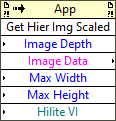| VI Server Method Information
|
| Method ID
|
938
|
| Scope
|
Basic Development Environment
|
| Data Name
|
Get Hier Img Scaled
|
| Short Name*
|
Get Hier Img Scaled
|
| Long Name*
|
Get VI Hierarchy Image Scaled
|
| * Displayed here in English. Short and Long names appear in the language of the LabVIEW IDE.
|
| Owning Class ID
|
1
|
| Owning Class Name
|
Application Class
|
| Return Data Type
|
No return value
|
| Invoke Node
|
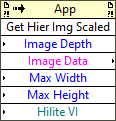
|
| Available in Real-Time Operating System | Yes |
| Available in Run-Time Engine | Yes (Read/Write) |
| Remote access allowed | Yes |
Gets the scaled image of the VI Hierarchy.
Parameters
| Data type
|
Name
|
Required
|
Description
|

|
Image Depth
|
Yes
|
Indicates the color depth, or number of supported colors, of the image: 1 (1-bit, black and white), 4 (4-bit, 16 colors), 8 (8-bit, 256 colors), or 24 (24-bit, true color). The default is 8.
|

|
Image Data
|
Yes
|
Information about the image so you can use the Draw Flattened Pixmap VI to draw it as a picture or use the Graphics Formats VIs to save the image to a file.
|

|
Maximum Width
|
Yes
|
Specifies the width of the returned image. If this input is 0, the width of the returned image is the same size as the default image when it is displayed in the VI Hierarchy window. Also, LabVIEW cannot distort the returned image if the specifiedMaximum Width and Maximum Height parameters do not retain the same ratio as the default image.
|

|
Maximum Height
|
Yes
|
Specifies the height of the returned image. If this input is 0, the height of the returned image is the same size as the default image when it is displayed in the VI Hierarchy window. Also, LabVIEW cannot distort the returned image if the specifiedMaximum Width and Maximum Height parameters do not retain the same ratio as the default image.
|

|
VI To Highlight
|
Yes
|
Specifies the VI to highlight within the hierarchy image. In addition to placing a purple border around the specified VI, LabVIEW expands or collapses the hierarchy to focus on the VI.
|
Uses
History
See Also
External Links