IBM Rational ClearCase
| |
This article may require cleanup to meet LabVIEW Wiki's quality standards. Please improve this article if you can. |
Introduction
ClearCase is a Enterprise Level Software Version Control Tool that has been around for many year, originally created by Atria, then owned by Rational and now IBM.
Some Terminology
VOBS
VIEW
ELEMENTS
How to Use LVCompare.exe With ClearCase
ClearCase integration with external 3rd-party diff/merge products is accomplished through its type manager. The type managers are defined in your ClearCase folder\lib\mgrs\map (for Windows XP this file can be found C:\Program Files\Rational\ClearCase\lib\mgrs\map.
Each map line has 3 parts: the CC filetype, the CC action, and the application. Find Section in the map file for the "appropriate type manager". There you will find lines for CC actions compare, xcompare, which look like this:
z_whole_copy compare ..\..\bin\cleardiff.exez_whole_copy xcompare ..\..\bin\cleardiffmrg.exe
You need to then replace these two line with a call to the LVCompare.exe file, it would be a good idea to copy and rename the existing map file before making any edits.
z_whole_copy compare ..\..\..\..\National Instruments\Shared\LabVIEW Compare\LVCompare.exez_whole_copy xcompare ..\..\..\..\National Instruments\Shared\LabVIEW Compare\LVCompare.exe
Now you can use the ClearCase difference options in the ClearCase Exploer "compare with previous" or from within the ClearCase Tree View to compare with other version. Also in the LabVIEW IDE the source control show differences will work.
How to Check which Type Manager You are using
It was assumed above that LabVIEW VI's are using the Z_whole_copy type manger (this should be the default), However it is possible that at your location the type manger has been mapped in a diffent way. To check which type manager you are using do this.
- In the ClearCase Explorer select a LabVIEW VI file and left click on the menu option selct "Properties of an Element"
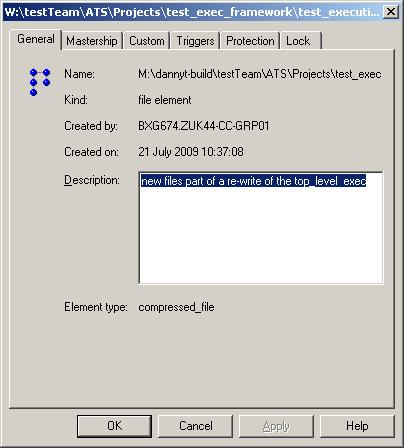
- Note down the Element type, in the above example we have a compressed_file.
- Now from the Window Program Menu open the Element Type Manger. On XP this is Programs>Ration Software>Type Explorer. Select the VOB that holds your LabVIEW code.
- Next select Element Types you should see something like this:
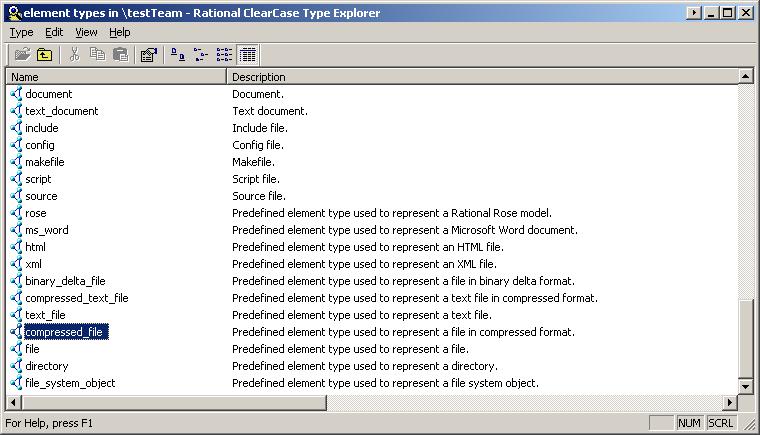
- Find the Element Type you noted down previously.
- Left Click on the relavent type and select Properties
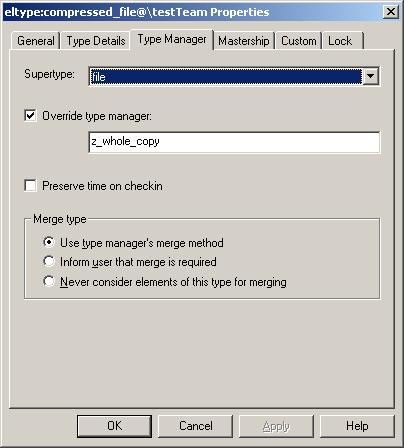
- On this tab you will be able to see the actual type manager that files *.vi are using. In the example above this confirms we are youing the z_whole_copy type
Keep in mind
Typically I work in a ClearCase VIew with my top level VI load, so that the full VI hierarchy is in memory. I then compare some VI in that hierarchy to a previous version. If you have removed some subVI from the system that was in your previous version, when the LVCompare loads that previousversion it will not be able to find that 'now' missing subVI. So you need to ignore the VI not found on load messsage and you will still get a worwhile comparrsion, just with a "?" VI in the previous version.
External Links
- publib.boulder.ibm.com/infocenter/cchelp/v7r0m0/index.jsp -- IBM ClearCase 7.0.0.0 Help, Manual Information Centre
- www.cmcrossroads.com/ -- A major resource for ALL aspects of Software Configuration Management. Info on many source control tools.
