Help:Redirect
A redirect is a page starting with:
#REDIRECT [[pagename]]
where pagename is the target page.
Extra text after the #REDIRECT command and link is ignored. It is rendered only in preview and in a diff.
How it appears to the user
If the redirect target is an existing page in the same project, going to the redirect page by means of a link, the URL, or the Go button, results in the redirect target page, just like following the link. However, the browser shows the URL of the redirect page, and the target page shows a small notice below the top title to indicate you arrived here indirectly. For example, if somebody goes to Help:Redirection, then they will end up at this page instead, and the top of the page will look like:
Help:Redirect
From LabVIEW Wiki
(Redirected from Help:Redirection)
To get the canonical URL of the target page in your browser's address bar, click the article tab. If the redirect target is a non-existing page in the same project, or to a page in another project, one simply arrives at the redirect page. When a page called for inclusion is a redirect page, the redirect target is included instead, with the same parameters, without any redirect message. A double redirect does not work (see below).
Restrictions
As a simple way to avoid problems with infinite recursion, if the redirect target is another redirect page, the second redirect is not applied.
A redirect target cannot depend on a variable, template, or parser function. When attempting this, the restriction does not become apparent in the preview (see also the section below on the rendering of a redirect page), but only after saving.
A code like %70 in a redirect disables it, although the link works from the redirect page.
Purposes of a redirect
- Allow access in the case that a pagename is provided:
- which is an alternative term for the subject
- which is a term for a subtopic (in this case one may use a redirect to a section)
- which uses alternative capitalization and hyphenation
- which uses alternative spelling
- which has a common misspelling
- Provide a way of conveniently going to a page (shortcut)
- Keep links to a page active after it has been moved (even if internal links are updated, this still applies for external links)
Special purposes
- Conveniently linking indirectly to a page, without the need for a Piped link. However, a piped link is in some respects even better than relying on a redirect, see Comparison with piped link.
- Allowing a link title independent of the final link target; one creates a page whose name is the desired link title, and which redirects to the desired target page.
When creating new redirects, bear in mind that creating too many redirects can clutter up the search results page, which can hinder users. Also, don't spend too much time creating redirects - often it's more important to spend time improving the quality of the target page. A piped link is another way to make a link to a page with a name which does not occur in the first page.
Creating a redirect
If you're creating a new redirect, start a new page, write #REDIRECT [[pagename]] (or #redirect [[pagename]]) at the top of the page, where pagename is the name of the target page. Here is an example. If you're replacing an existing page with a redirect, for example after merging a duplicate page, go to the page, edit it, and replace the existing text with #REDIRECT [[pagename]].
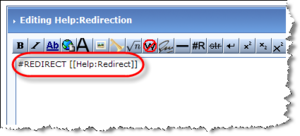
The page will not redirect if there is anything on the page before the redirect. Also, there must be no spaces between the # and the REDIRECT.
Extra text after the #REDIRECT command and link is ignored. It is rendered only in preview and in a diff. Category-tags are not ignored. If a category is set, the redirect-page is listed in the category it belongs to. When following the link from the category page to the redirect page then as usual the redirect is applied.
Rendering of the redirect page
After you save the redirect page, you get sent to a page with the string "&redirect=no" in the URL. Thus the just created redirect page is shown, not the page to which it redirects. The redirect page should look something like:
Help:Redirection
From LabVIEW Wiki
Redirect page
After the page title, the text "Redirect page", a bent arrow, and the link to the redirect target is rendered. This link shows the canonical form of the target. As mentioned above, the text after the link to the redirect target is ignored, except for category tags.
This does not apply in the preview of a redirect page: this ignores the special meaning of the redirect syntax, so it shows a one-item numbered list, with the link rendered as an ordinary link, and followed by the extra content.
To see your redirect working, use your address bar to delete that part of the URL. Alternatively, create a link on another page to your redirect, and then follow that link.
Changing a redirect
When changing a redirect target to a different page, or turn a redirect page into a regular page, you must go to the redirect page. To do so, click on a link to the redirect page. Then look for the link to the redirect page at the top of the page you've been redirected to; e.g.
Once you get to the redirect page, click Edit this page. You can then either change the target of the redirect or replace the redirect with a brand new page.
Another way to get to the redirect page: Go to the target page, and click "What links here". This will show you all the back-links from that page, including redirects. To change a redirect, click on it, and then click on Edit this page as above.
Deleting a redirect
Administrators can delete redirects in the same way as any other page. There may be project-specific guidelines on when this is appropriate.
The moving function
When a page is renamed/moved with the moving function, a redirect is automatically created from the old to the new name, and also one for the corresponding talk page.
If the new page name is occupied by a redirect that has only one edit in its history and targeted to the old page name, it is replaced by the page being moved. If the redirect has more than one history entry, or the redirect target is somewhere else, then it must be moved by an administrator.
