DataGrid QControl
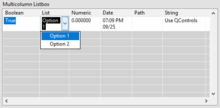
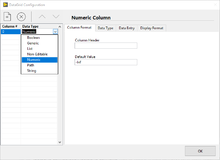
The DataGrid QControl is a QControl that inherits and extends the Multicolumn Listbox control. It functions as a completely LabVIEW implemented Data Grid where the column data type is defined at edit time by the developer. The user is then constrained by that data type when inputting data into the Multicolumn Listbox.
It requires the QControl Toolkit to run which can be downloaded from the LabVIEW Tools Network here:
The QControl Toolkit on the LabVIEW Tools Network
Data Types
The data types are defined by the Data Type Classes which can also be extended. Each data type has custom configuration UI that is used be the edit time dialog.
LabVIEW Version
This code is currently published in LabVIEW 2018.
Source Code
It is required to install the edit time behavior package first. It can be found here:
The source for the DataGrid QControl can be found here:
QSI Shared QControls on GitLab
Build Instructions
Included in the source is the \DataGrid Configuration\DataGrid Configuration.vipb file. This file is used by the VI Package Manager (VIPM) to build a package that can then be distributed. Follow the instructions from JKI on how to use VIPM: https://vipm.jki.net/
The DataGrid.lvclass and all its members can be distributed as a Class Library and built into the using application.
Installation Guide
This DataGrid Configuration is meant to be installed as a VIPM Package.
Manual installation is not recommended but can be accomplished by putting the right files in the right locations within the LabVIEW folder.
- The file \DataGrid Configuration\DataGrid Config.llb must be copied to copy to: [LabVIEW]\resource\plugins\PopupMenus\edit time panel and diagram
- All of the rest of the code from the DataGrid Configuration folder must be copied to: [LabVIEW]\vi.lib\QSI\DataGrid Configuration
After copying the files, the files in the \DataGrid Configuration\DataGrid Config.llb will need to be opened, re-linked, and saved.
CAUTION: After copying avoid linking back to the source. It is best to uninstall the toolbar while working on the source. Otherwise cross-linking could occur.
The DataGrid.lvclass and all its members can be distributed as a Class Library and built into the using application.
Execution
The edit time behavior is defined by a right-click menu plugin. The right-click menu invokes a dialog that allows the developer to add/remove columns, move column up/down (left/right), and choose column data type. In the dialog further custom configuration for each data type is also displayed.
Support
Submit Issues or Merge Requests through GitLab.
