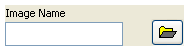Code Capture Tool
 |
This page is under construction. This page or section is currently in the middle of an expansion or major revamping. However, you are welcome to assist in its construction by editing it as well. Please view the edit history should you wish to contact the person who placed this template. If this article has not been edited in several days please remove this template. Please don't delete this page unless the page hasn't been edited in several days. While actively editing, consider adding {{inuse}} to reduce edit conflicts. |
Code Capture Tool
Introduction
The Code Capture Tool (or CCT) is a LabVIEW development tool targeted at LabVIEW users to share images of their code on internet forums. It is originally released by Chilly Charlie on the NI Forums as starware. It transformed in a multi-OS multi LabVIEW version tool for creating code-shots and documentation shots. A collaboration between Yen and Ton Plomp resulted in the 0.9.1 version of the CCT that is currently available through the LAVA CR at this site.
Interface
The CCT offers two interaces to make and distribute screenshots a user interface and an API
GUI
The user interface of the CCT allows the user to select which parts of a Front_Panel or Block_Diagram should be captured. The resulting image will be stored on disc and optionally the image or the path can be copied to the OS clipboard.

Front panel settings
The Front Panel listbox supplies the following options:
| Listbox | Item | Captured parts |
|---|---|---|

|
None | Nothing |
| Selected | All selected parts and items in between | |
| Visible | Everything visible in the current panel view | |
| All | Everything on the front panel |
Block diagram settings
The Block Diagram listbox supplies the following options:
| Listbox | Item | Captured parts |
|---|---|---|

|
None | Nothing |
| Selected | All selected parts and items in between | |
| Visible | Everything visible in the current block diagram view | |
| All | Everything on the block diagram |
Clipboard settings
The clipboard listbox supplies the following options:
| Listbox | Item | Copied item | Remarks |
|---|---|---|---|

|
None | Nothing | |
| Path | Path of the captured image | On Linux/Mac only in LabVIEW 8.x | |
| Image | The captured image | Only on Windows |
Layout settings
The Layout picture ring supplies the following layout options:
File settings
The file settings consists of two controls, the string control to name the file and a browse button to set the folder where the file should be stored. To detect which folder is currently used hover over one of the two controls, the tip-strip will show the folder.
Resetting the folder
By default the storage folder is the LabVIEW temp folder (which by is the same as the OS temp folder), this can be changed with the browse folder, to restore the temp folder use this button ![]() .
.
Zoom function
The zoom slider allows the user to zoom in and out on the captured image and inspect it in detail, it only has a cosmetic function it won't change the stored image.
Help
The help button  calls the about window of the CCT including a short description of the main functions, a link to the webpage, a list of know issues and licensing info.
calls the about window of the CCT including a short description of the main functions, a link to the webpage, a list of know issues and licensing info.
Capture
The capture button 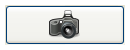 will apply all the settings and perform the storage and copy of items and closes the window.
will apply all the settings and perform the storage and copy of items and closes the window.
The CCT has several special key navigations to be a fast tool.
| Key | Function |
|---|---|
| Enter | Applies the current settings and does a Code_Capture_Tool#Capture |
| F1 | Loads the about window centered on the help tab |
| Escape | Closes the CCT |
API
The API provides an interface to the various functions of the CCT. It's palette is accessible under the user.lib\Code Capture Tool.
Licensing
The CCT is licensed under the BSD license