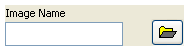Code Capture Tool: Difference between revisions
| Line 557: | Line 557: | ||
==Version 0.9.1== | ==Version 0.9.1== | ||
Release date 7 November 2007 | Release date 7 November 2007<br /> | ||
Support for LabVIEW 7.x and up | Support for LabVIEW 7.x and up<br /> | ||
Support for all OS'es | Support for all OS'es<br /> | ||
Support for orientation | Support for orientation<br /> | ||
Support for selection | Support for selection<br /> | ||
Support for customized naming | Support for customized naming<br /> | ||
Support for customized folder | Support for customized folder<br /> | ||
=Licensing= | =Licensing= | ||
The CCT is licensed under the BSD license | The CCT is licensed under the BSD license | ||
Revision as of 09:56, 2 November 2008
Code Capture Tool
A short how to is in the gallery
A video with a demo of the tool can be found here.
Download
Click here to download the file.
Introduction
The Code Capture Tool (or CCT) is a LabVIEW development tool targeted at LabVIEW users to capture images of their code and make it easier to share those images in online forums.
The CCT is based on an idea and earlier versions originally released by Chilly Charly on the NI Forums as starware.
Later, it evolved to a multiple OS and LabVIEW versions tool for creating code-shots and documentation shots.
A collaboration between Yair Neeman and Ton Plomp resulted in the 1.0 version of the CCT that is currently available through the LAVA CR at this site.
Interface
The CCT offers two interfaces to make and distribute images of LabVIEW code - a user interface and an API.
GUI
The user interface of the CCT allows the user to select which parts of a Front_Panel or Block_Diagram should be captured. The resulting image will be stored on disc and optionally the image or the path can be copied to the OS clipboard.

Front panel settings
The Front Panel listbox supplies the following options:
| Listbox | Item | Captured parts |
|---|---|---|

|
None | Nothing |
| Selected | All selected parts and items in between | |
| Visible | Everything visible in the current panel view | |
| All | Everything on the front panel |
Block diagram settings
The Block Diagram listbox supplies the following options:
| Listbox | Item | Captured parts |
|---|---|---|

|
None | Nothing |
| Selected | All selected parts and items in between | |
| Visible | Everything visible in the current block diagram view | |
| All | Everything on the block diagram |
Clipboard settings
The clipboard listbox supplies the following options:
| Listbox | Item | Copied item | Remarks |
|---|---|---|---|

|
None | Nothing | |
| Path | Path of the captured image | ||
| Image | The captured image | Only on Windows |
Layout settings
The Layout picture ring supplies the following layout options:
File settings
The file settings consists of two controls, the string control to name the file (a .png extension is added to the name automatically) and a browse button to set the folder where the file should be stored. To detect which folder is currently used hover over one of the two controls and the tip-strip will show the folder.
Resetting the folder
By default the storage folder is the LabVIEW temp folder (which by default is the same as the OS temp folder), and can be changed with the browse for folder button.
To revert to the temp folder use this button ![]() .
.
Zoom function
The zoom slider allows the user to zoom in and out on the captured image and inspect it in detail. This only affects the preview image and will not change the stored image.
Help
The help button  calls the about window of the CCT including a short description of the main functions, a link to the webpage, a list of know issues and licensing info.
calls the about window of the CCT including a short description of the main functions, a link to the webpage, a list of know issues and licensing info.
Capture
The capture button 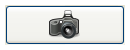 will capture the image, save it, copy to the clipboard, save the currently selected options for the next time and close the window. This can also be done by pressing Enter.
will capture the image, save it, copy to the clipboard, save the currently selected options for the next time and close the window. This can also be done by pressing Enter.
The CCT has several key shortcuts for easier access:
| Key | Function |
|---|---|
| Enter | Applies the current settings and does a capture |
| F1 | Loads the about window centered on the help tab |
| F5 | Refreshes the current image |
| Escape | Closes the CCT without performing a capture |
API
The API provides an interface to the various functions of the CCT. Its palette is accessible under user.lib\Code Capture Tool.
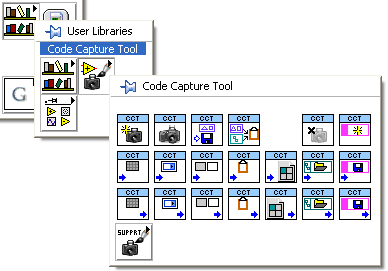
| Methods | <linkedimage>
img_src=Image:CCT_GetSessions.png wikipage=Code_Capture_Tool#Create_CCT_Instance </linkedimage> |
<linkedimage>
img_src=Image:CCT_Capture_icon.png wikipage=Code_Capture_Tool#Capture_Image </linkedimage> |
<linkedimage>
img_src=Image:CCT_SaveImage.png wikipage=Code_Capture_Tool#Save_Image </linkedimage> |
<linkedimage>
img_src=Image:CCT_CopyToClipboard.png wikipage=Code_Capture_Tool#Copy_to_Clipboard </linkedimage> |
<linkedimage>
img_src=Image:CCT_CloseSession.png wikipage=Code_Capture_Tool#Destroy_CCT_Instance </linkedimage> |
<linkedimage>
img_src=Image:CCT_GenerateFileName.png wikipage=Code_Capture_Tool#Generate_File_Name </linkedimage> | |
|---|---|---|---|---|---|---|---|
| Set properties | <linkedimage>
img_src=Image:CCT_SetFP.png wikipage=Code_Capture_Tool#Set_Front_Panel_Mode </linkedimage> |
<linkedimage>
img_src=Image:CCT_SetBD.png wikipage=Code_Capture_Tool#Set_Block_Diagram_Mode </linkedimage> |
<linkedimage>
img_src=Image:CCT_SetLayout.png wikipage=Code_Capture_Tool#Set_Layout_Mode </linkedimage> |
<linkedimage>
img_src=Image:CCT_SetClipboard.png wikipage=Code_Capture_Tool#Set_Clipboard_Mode </linkedimage> |
<linkedimage>
img_src=Image:CCT_SetVI.png wikipage=Code_Capture_Tool#Set_VI_Ref </linkedimage> |
<linkedimage>
img_src=Image:CCT_SetFolder.png wikipage=Code_Capture_Tool#Set_Folder </linkedimage> |
<linkedimage>
img_src=Image:CCT_SetFileName.png wikipage=Code_Capture_Tool#Set_Filename </linkedimage> |
| Get properties | <linkedimage>
img_src=Image:CCT_GetFP.png wikipage=Code_Capture_Tool#Get_Front_Panel_Mode </linkedimage> |
<linkedimage>
img_src=Image:CCT_GetBD.png wikipage=Code_Capture_Tool#Get_Block_Diagram_Mode </linkedimage> |
<linkedimage>
img_src=Image:CCT_GetLayout.png wikipage=Code_Capture_Tool#Get_Layout_Mode </linkedimage> |
<linkedimage>
img_src=Image:CCT_GetClipboard.png wikipage=Code_Capture_Tool#Get_Clipboard_Mode </linkedimage> |
<linkedimage>
img_src=Image:CCT_GetVI.png wikipage=Code_Capture_Tool#Get_VI_Ref </linkedimage> |
<linkedimage>
img_src=Image:CCT_GetFolder.png wikipage=Code_Capture_Tool#Get_Folder </linkedimage> |
<linkedimage>
img_src=Image:CCT_GetFileName.png wikipage=Code_Capture_Tool#Get_Filename </linkedimage> |
| Support | <linkedimage>
img_src=Image:CCT_Support.png wikipage=Code_Capture_Tool#Support </linkedimage> |
<linkedimage>
img_src=Image:CCT_CaptureFP.png wikipage=Code_Capture_Tool#Capture_Front_panel </linkedimage> |
<linkedimage>
img_src=Image:CCT_CaptureBD.png wikipage=Code_Capture_Tool#Capture_Block_diagram </linkedimage> |
<linkedimage>
img_src=Image:CCT_ShowGUI.png wikipage=Code_Capture_Tool#Show_CCT_GUI </linkedimage> |
<linkedimage>
img_src=Image:CCT_70Container.png wikipage=Code_Capture_Tool#7.0_container_VI </linkedimage> |
<linkedimage>
img_src=Image:CCT_80_Container.png wikipage=Code_Capture_Tool#8.0_container_VI </linkedimage> |
Methods
| Methods | <linkedimage>
img_src=Image:CCT_GetSessions.png wikipage=Code_Capture_Tool#Create_CCT_Instance </linkedimage> |
<linkedimage>
img_src=Image:CCT_Capture_icon.png wikipage=Code_Capture_Tool#Capture_Image </linkedimage> |
<linkedimage>
img_src=Image:CCT_SaveImage.png wikipage=Code_Capture_Tool#Save_Image </linkedimage> |
<linkedimage>
img_src=Image:CCT_CopyToClipboard.png wikipage=Code_Capture_Tool#Copy_to_Clipboard </linkedimage> |
<linkedimage>
img_src=Image:CCT_CloseSession.png wikipage=Code_Capture_Tool#Destroy_CCT_Instance </linkedimage> |
<linkedimage>
img_src=Image:CCT_GenerateFileName.png wikipage=Code_Capture_Tool#Generate_File_Name </linkedimage> |
|---|
These VIs are used to activate methods for the CCT.
Create CCT Instance
This VI must be called for every instance of the CCT, it creates a GOOP dataspace that will contain the data of the instance. Calling this VI must be done with a valid VI reference.
Capture Image
This VI will apply the current settings and store the captured image in the CCT instance, additionally it returns the image itself.
Save Image
This VI will save the image to the path specified by a folder and filename stored in the CCT instance.
Copy to Clipboard
This VI will store the data specified by the clipboard settings to the clipboard.
Destroy CCT Instance
This VI must be called to close the CCT Instance and will free up used memory resources.
Generate File Name
This VI will generate a default filename based on the captured parts and VI name. This filename will not be stored inside the CCT session.
Set properties
| Set properties | <linkedimage>
img_src=Image:CCT_SetFP.png wikipage=Code_Capture_Tool#Set_Front_Panel_Mode </linkedimage> |
<linkedimage>
img_src=Image:CCT_SetBD.png wikipage=Code_Capture_Tool#Set_Block_Diagram_Mode </linkedimage> |
<linkedimage>
img_src=Image:CCT_SetLayout.png wikipage=Code_Capture_Tool#Set_Layout_Mode </linkedimage> |
<linkedimage>
img_src=Image:CCT_SetClipboard.png wikipage=Code_Capture_Tool#Set_Clipboard_Mode </linkedimage> |
<linkedimage>
img_src=Image:CCT_SetVI.png wikipage=Code_Capture_Tool#Set_VI_Ref </linkedimage> |
<linkedimage>
img_src=Image:CCT_SetFolder.png wikipage=Code_Capture_Tool#Set_Folder </linkedimage> |
<linkedimage>
img_src=Image:CCT_SetFileName.png wikipage=Code_Capture_Tool#Set_Filename </linkedimage> |
|---|
These VIs are used to change properties for the CCT instance.
Set Front Panel Mode
This VI will change the current front panel capture mode.
Set Block Diagram Mode
This VI will change the current block diagram capture mode.
Set Layout Mode
This VI will change the current layout orientation.
Set Clipboard Mode
This VI will change the current clipboard mode.
Set VI Ref
This VI sets the reference of the VI that needs to be captured
Set Folder
This VI will change the folder where the images will be saved.
Set Filename
This VI will change the filename of the stored image.
Get properties
| Get properties | <linkedimage>
img_src=Image:CCT_GetFP.png wikipage=Code_Capture_Tool#Get_Front_Panel_Mode </linkedimage> |
<linkedimage>
img_src=Image:CCT_GetBD.png wikipage=Code_Capture_Tool#Get_Block_Diagram_Mode </linkedimage> |
<linkedimage>
img_src=Image:CCT_GetLayout.png wikipage=Code_Capture_Tool#Get_Layout_Mode </linkedimage> |
<linkedimage>
img_src=Image:CCT_GetClipboard.png wikipage=Code_Capture_Tool#Get_Clipboard_Mode </linkedimage> |
<linkedimage>
img_src=Image:CCT_GetVI.png wikipage=Code_Capture_Tool#Get_VI_Ref </linkedimage> |
<linkedimage>
img_src=Image:CCT_GetFolder.png wikipage=Code_Capture_Tool#Get_Folder </linkedimage> |
<linkedimage>
img_src=Image:CCT_GetFileName.png wikipage=Code_Capture_Tool#Get_Filename </linkedimage> |
|---|
These VIs are used to retrieve properties from the CCT instance.
Get Front Panel Mode
This VI will read the current front panel capture mode.
Get Block Diagram Mode
This VI will read the current block diagram capture mode.
Get Layout Mode
This VI will read the current layout orientation.
Get Clipboard Mode
This VI will read the current clipboard mode.
Get VI Ref
This VI returns a reference to the that is currently captured in this isntance
Get Folder
This VI will read the folder where the images will be saved.
Get Filename
This VI will read the filename of the stored image.
Support
| Support | <linkedimage>
img_src=Image:CCT_CaptureFP.png wikipage=Code_Capture_Tool#Capture_Front_panel </linkedimage> |
<linkedimage>
img_src=Image:CCT_CaptureBD.png wikipage=Code_Capture_Tool#Capture_Block_diagram </linkedimage> |
<linkedimage>
img_src=Image:CCT_ShowGUI.png wikipage=Code_Capture_Tool#Show_CCT_GUI </linkedimage> |
<linkedimage>
img_src=Image:CCT_70Container.png wikipage=Code_Capture_Tool#7.0_container_VI </linkedimage> |
<linkedimage>
img_src=Image:CCT_80_Container.png wikipage=Code_Capture_Tool#8.0_container_VI </linkedimage> |
|---|
This submenu shows additional low level functions of the CCT.
Capture Front panel
Use this VI to have direct access to the capturing of a front panel.
Capture Block diagram
Use this VI to have direct access to the capturing of a block diagram.
Show CCT GUI
Use this VI to show the user interface of the CCT.
7.0 container VI
Use this VI if you want to build a source distribution or an executable and need to make sure all dynamic VIs are included. For LabVIEW 7.0 and up.
8.0 container VI
Use this VI if you want to build a source distribution or an executable and need to make sure all dynamic VIs are included. For LabVIEW 8.0 and up, don't forget to include the 7.0 container.
Known issues
| Description | Status |
|---|---|
| After using a non-default path and resetting it to the default, the new setting (temp) is not used | Solved in version 1.0 |
| Installing on Linux fails due to case sensitivity | Solved in version 1.0 |
| Capturing a non-visible part on a multi-pane front panel fails | A limitation due to the LabVIEW implementation of panes, most-likely not fixable |
| Saving an empty image returns an error | Solved in version 1.0 |
| Opening the CCT from the Getting Started Window locks up LabVIEW | Solved in version 1.0 |
| Possible High use of memory | Investigating |
| Impossible to capture FP of locked VI | Investigating |
Version History
Version 1.0.0
Release date 27 February 2008
- Bug-fixes
- Support for panning of the preview
Version 0.9.1
Release date 7 November 2007
Support for LabVIEW 7.x and up
Support for all OS'es
Support for orientation
Support for selection
Support for customized naming
Support for customized folder
Licensing
The CCT is licensed under the BSD license