Subversion: Difference between revisions
m Added caption |
No edit summary |
||
| (6 intermediate revisions by 4 users not shown) | |||
| Line 1: | Line 1: | ||
[http://subversion.tigris.org/ Subversion] is an open source SCC tool. | [http://subversion.tigris.org/ Subversion] is an open source SCC tool. | ||
{{TOCright}} | {{TOCright}} | ||
== Subversion access == | == Subversion access == | ||
Subversion is accessible inside the OS with several tools: <br> [[TortoiseSVN client to Subversion]]<br> | Subversion (SVN) is accessible inside the OS with several tools: <br> [[TortoiseSVN client to Subversion]]<br> | ||
<br> | <br> | ||
| Line 13: | Line 13: | ||
There are several online subversion hosting providers. A list is available at [http://www.svnhostingcomparison.com/ SVN hosting comparison].<br> [http://www.sliksvn.com Slik] offers a free plan for 10 MB based in the Netherlands and focuses on Europe. | There are several online subversion hosting providers. A list is available at [http://www.svnhostingcomparison.com/ SVN hosting comparison].<br> [http://www.sliksvn.com Slik] offers a free plan for 10 MB based in the Netherlands and focuses on Europe. | ||
<br> | Google offers an open source hosting with [http://code.google.com Google Code] | ||
[http://www.sourceforge.net SourceForge.net] is a well known open source development webpage, one of the SCC options is subversion | |||
It is also easy to set up your own subversion server using [http://help.ubuntu.com/community/Subversion WebDAV in Apache on Ubuntu] <br> | |||
== Using Windows explorer with Subversion<br> == | == Using Windows explorer with Subversion<br> == | ||
| Line 29: | Line 33: | ||
[[Image:WinSVNDetails.png|frame|center|SVN Details on Windows]]<br> | [[Image:WinSVNDetails.png|frame|center|SVN Details on Windows]]<br> | ||
<br> | <br> | ||
== Using Total Commander with Subversion<br> == | == Using Total Commander with Subversion<br> == | ||
[http://www. | [http://www.ghistler.com Total Commander] is a file browser for Windows based on the DOS Norton commander (dual pane).<br> | ||
To retrieve info on the SVN status of files you can use custom columns. To use this technique you need the [http://www.ghisler.com/plugins.htm#filesys Shelldetails] extension<br> | To retrieve info on the SVN status of files you can use custom columns. To use this technique you need the [http://www.ghisler.com/plugins.htm#filesys Shelldetails] extension. If Shelldetails fails, [http://sourceforge.net/projects/svndetails/ SVNdetails] is an alternative plugin.<br> | ||
#Go to Configuraton ->Display -> Configure custom columns | #Go to Configuraton ->Display -> Configure custom columns | ||
| Line 45: | Line 49: | ||
#In the full-view you have now info on the SVN properties and possibilities to sort the folder contents based on the SVN status | #In the full-view you have now info on the SVN properties and possibilities to sort the folder contents based on the SVN status | ||
[[Image:TCMDSVNDetails.png|frame|center|SVN details in Total Commander]] | [[Image:TCMDSVNDetails.png|frame|center|SVN details in Total Commander]] | ||
== See also == | |||
*[[Set up differencing capabilities]] | |||
== | == External links == | ||
[[User:Jim kring|Jim Kring's]] blog [http://www.thinkinging.com Thinking in G] has a [http://thinkinging.com/category/tortoisesvn/ category on TortoiseSVN] with additional thoughts, howto's and tricks. | *[[User:Jim kring|Jim Kring's]] blog [http://www.thinkinging.com Thinking in G] has a [http://thinkinging.com/category/tortoisesvn/ category on TortoiseSVN] with additional thoughts, howto's and tricks. | ||
[[Category:SCC]] [[Category:SVN]] | [[Category:SCC]] [[Category:SVN]] | ||
Latest revision as of 16:35, 15 February 2010
Subversion is an open source SCC tool.
Subversion access
Subversion (SVN) is accessible inside the OS with several tools:
TortoiseSVN client to Subversion
Subversion hosting
There are several online subversion hosting providers. A list is available at SVN hosting comparison.
Slik offers a free plan for 10 MB based in the Netherlands and focuses on Europe.
Google offers an open source hosting with Google Code
SourceForge.net is a well known open source development webpage, one of the SCC options is subversion
It is also easy to set up your own subversion server using WebDAV in Apache on Ubuntu
Using Windows explorer with Subversion
Tortoise SVN stores subversion status as a property on files on Windows OS's, these can be accesed via the file properties:
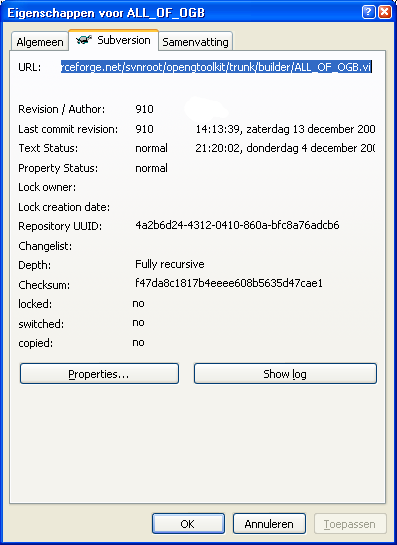
The details view of any explorer window can show these properties as well:
- Right click the column header, chose More...
- Scroll down untill the values start with SVN
- Pick the values you like, I prefer, Revision, Status and Author
- Now the details view shows direct info on the actual status of the file:
- Optionally one can remove the Icon overlay sets from Tortoise SVN.
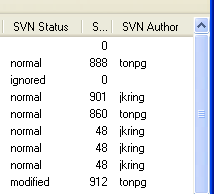
Using Total Commander with Subversion
Total Commander is a file browser for Windows based on the DOS Norton commander (dual pane).
To retrieve info on the SVN status of files you can use custom columns. To use this technique you need the Shelldetails extension. If Shelldetails fails, SVNdetails is an alternative plugin.
- Go to Configuraton ->Display -> Configure custom columns
- Duplicate the current setup and name is SVN.
- Add a column, set the caption and width
- Click on the '+' sign on the right hand side of the column
- Select 'Shelldetails' and the appropriate SVN properties.
- To activate this VIEW, select <Shift+F1>, a little pop-up will give you the option to select the view you need (SVN)
- In the full-view you have now info on the SVN properties and possibilities to sort the folder contents based on the SVN status
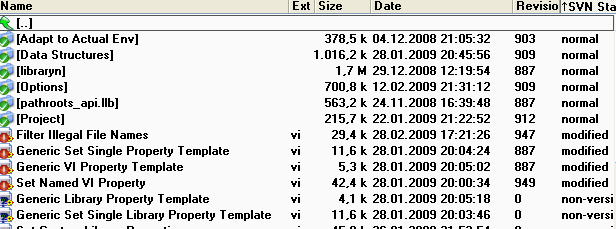
See also
External links
- Jim Kring's blog Thinking in G has a category on TortoiseSVN with additional thoughts, howto's and tricks.
