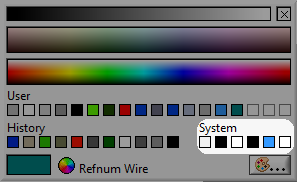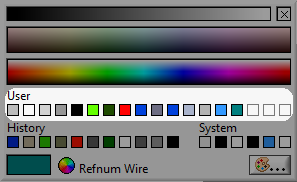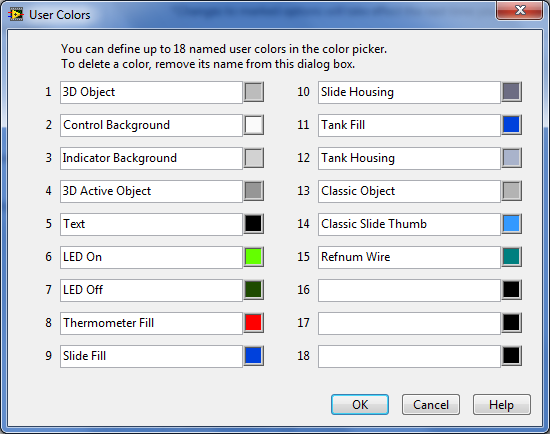Color: Difference between revisions
Complete description for environment colors |
→Environment colors: Fix typo |
||
| Line 388: | Line 388: | ||
|- | |- | ||
| <code>0x01000038</code> | | <code>0x01000038</code> | ||
| <div style="display: block; background-color: # | | <div style="display: block; background-color: #99B4D1; padding: 10px;" /> | ||
| '''Title Bar Active''': Title Bar active color. | | '''Title Bar Active''': Title Bar active color. | ||
|- | |- | ||
Revision as of 09:13, 16 November 2019
 |
This page is under construction. This page or section is currently in the middle of an expansion or major revamping. However, you are welcome to assist in its construction by editing it as well. Please view the edit history should you wish to contact the person who placed this template. If this article has not been edited in several days please remove this template. Please don't delete this page unless the page hasn't been edited in several days. While actively editing, consider adding {{inuse}} to reduce edit conflicts. |
LabVIEW represents colors as unsigned 32-bit integers in the form 0x00RRGGBB, where RR, GG, and BB represent the red, green, and blue color components, respectively. The upper byte (00) is reserved for special colors like Transparent and System colors in which the least significant bit is set to 1.
Transparency
The "transparent" color has the value 0x01000000. Elements with this color appear fully transparent.
It is not possible to set a semi-transparent color to individual elements in LabVIEW[1].
System Colors
| |
What are the system colors on Linux and macOS? |
LabVIEW provides six system colors that change depending on the selected color theme of the Operating System[2]:
| Name | Value | |||
|---|---|---|---|---|
| LabVIEW | Windows[3] | LabVIEW | Windows[3] | |
| Panel & Object | COLOR_BTNFACE (15)
|
0x01000016
|
0x00F0F0F0
|
|
| Panel & Object Text | COLOR_BTNTEXT (18)
|
0x01000006
|
0x00000000
|
|
| Window | COLOR_WINDOW (5)
|
0x0100000A
|
0x00FFFFFF
|
|
| Window Text | COLOR_WINDOWTEXT (8)
|
0x0100000C
|
0x00000000
|
|
| Highlight | COLOR_HIGHLIGHT (13)
|
0x01000008
|
0x000078D7
|
|
| Highlight Text | COLOR_HIGHLIGHTTEXT (14)
|
0x01000009
|
0x00FFFFFF
|
|
There's a VI on ni.com that demonstrates all the LabVIEW system colors, which includes many more than can be selected from the color picker dialog: [1]
Change system colors on Windows 10
Windows 10 has no built-in dialog to change system colors[4]. The color values, however, can still be modified directly in the Registry under HKEY_CURRENT_USER\Control Panel\Colors (requires reboot) or via SetSysColor[5] (doesn't require reboot).
 |
 |
User colors
LabVIEW provides slots for up to 18 user colors that can be set to custom values. By default, 15 colors are pre-defined.
| Name | Value | |
|---|---|---|
| 3D object | 0x00BCBCBC
|
|
| Control background | 0x00FAFAFA
|
|
| Indicator background | 0x00D2D2D2
|
|
| 3D Active object | 0x00969696
|
|
| Text | 0x00000000
|
|
| Led On | 0x0064FF00
|
|
| Led Off | 0x001E4B00
|
|
| Thermometer Fill | 0x00FF0000
|
|
| Slide Fill | 0x000041DC
|
|
| Slide Housing | 0x006D6D83
|
|
| Tank Fill | 0x000041DC
|
|
| Tank Housing | 0x00A9B3CB
|
|
| Classic Object | 0x00B3B3B3
|
|
| Classic Slide Object | 0x003399FF
|
|
| Refnum Wire | 0x00007F7F
|
|
These color's are stored in the LabVIEW configuration file with the token colorUserItem
Custom user colors
User colors can be set in the options dialog under Tools > Options... > Environment > Custom Colors...:
Environment colors
When the least significant bit of the upper byte is set to 1, LabVIEW returns environment colors. For example transparent (0x01000000). These environment colors are mostly undocumented. However, some resources are available[6][7] which list following colors:
| Color | Value | Description |
|---|---|---|
0x01000000
|
Transparent | |
0x01000001
|
--- | Most Recent Color: Represents whichever color was selected most recently. |
0x01000002
|
--- | Bad Color: Represents an invalid color. |
0x01000003
|
Window Frame (System): Represents the system color for COLOR_WINDOWFRAME (6)
| |
0x01000004
|
BtnHiLight (System): Represents the system color for COLOR_BTNHILIGHT (20)
| |
0x01000005
|
BtnShadow (System): Represents the system color for COLOR_BTNSHADOW (16)
| |
0x01000006
|
BtnText (System): Represents the system color for COLOR_BTNTEXT (18)
| |
0x01000007
|
GrayText (System): Represents the system color for COLOR_GRAYTEXT (17)
| |
0x01000008
|
HiLight (System): Represents the system color for COLOR_HIGHLIGHT (13)
| |
0x01000009
|
HiLightText (System): Represents the system color for COLOR_HIGHLIGHTTEXT (14)
| |
0x0100000A
|
Window (System): Represents the system color for COLOR_WINDOW (5)
| |
0x0100000B
|
MsgBox: Represents the color for message boxes. | |
0x0100000C
|
WindowText (System): Represents the system color for COLOR_WINDOWTEXT (8)
| |
0x0100000D
|
ScrollArrow: Arrow color on the scrollbar. | |
0x0100000E
|
ScrollArrowT: Arrow color on the scrollbar when pressed. | |
0x0100000F
|
ScrollBtn: Color for the scrollbar button. | |
0x01000010
|
ScrollBtnT: Color for the scrollbar button when pressed. | |
0x01000011
|
ListBoxContent: List Box background color. | |
0x01000012
|
ListBoxText: List Box text color. | |
0x01000013
|
ListHilite: List Box highlight color. | |
0x01000014
|
EditTextBg: Edit text background color. | |
0x01000015
|
BtnFaceOff: Button face color when off. | |
0x01000016
|
BtnFaceOn: Button face color when on. | |
0x01000017
|
BtnFaceOffT: Button face color when off and pressed. | |
0x01000018
|
BtnFaceOnT: Button face color when on and pressed. | |
0x01000019
|
BtnTextOff: Button text color when off. | |
0x0100001A
|
BtnTextOn: Button text color when on. | |
0x0100001B
|
BtnTextOffT: Button text color when off and pressed. | |
0x0100001C
|
BtnTextOnT: Button text color when on and pressed. | |
0x0100001D
|
BevelBtnFaceOff: Beveled button face color when off. | |
0x0100001E
|
BevelBtnFaceOn: Beveled button face color when on. | |
0x0100001F
|
BevelBtnFaceOffT: Beveled button face color when off and pressed. | |
0x01000020
|
BevelBtnFaceOnT: Beveled button face color when on and pressed. | |
0x01000021
|
BevelBtnHilite: Beveled button highlight color. | |
0x01000022
|
BevelBtnShadow: Beveled button shadow color. | |
0x01000023
|
BevelBtnTextOff: Beveled button text color when off. | |
0x01000024
|
BevelBtnTextOn: Beveled button text color when on. | |
0x01000025
|
BevelBtnTextOffT: Beveled button text color when off and pressed. | |
0x01000026
|
BevelBtnTextOnT: Beveled button text color when on and pressed. | |
0x01000027
|
RingBtnTextOff: Ring button text color when off. | |
0x01000028
|
RingBtnTextOn: Ring button text color when on. | |
0x01000029
|
RingBtnTextOffT: Ring button text color when off and pressed. | |
0x0100002A
|
RingBtnTextOnT: Ring button text color when on and pressed. | |
0x0100002B
|
TipStripBG: Tip strip background color. | |
0x0100002C
|
TipStripText: Tip strip text color. | |
0x0100002D
|
MenuFG: Menu foreground color. | |
0x0100002E
|
MenuBG: Menu background color. | |
0x0100002F
|
MenuBarFG: Menu bar foreground color. | |
0x01000030
|
MenuBarBG: Menu bar background color. | |
0x01000031
|
ScrollBarFG: Scroll Bar foreground color. | |
0x01000032
|
ScrollBarBG: Scroll Bar background color. | |
0x01000033
|
TabHidden: Tab hidden color. | |
0x01000034
|
TabNorm: Tab normal color. | |
0x01000035
|
3DDarkShadow: 3D Dark Shadow color. | |
0x01000036
|
3DLight: 3D Light color. | |
0x01000037
|
--- | SystemOwner: Represents the color of the owning container. |
0x01000038
|
Title Bar Active: Title Bar active color. | |
0x01000039
|
Title Bar Inactive: Title Bar inactive color. | |
0x0100003A
|
Title Bar Text Active: Title Bar text color when active. | |
0x0100003B
|
Title Bar Text Inactive: Title Bar text color when inactive. | |
0x0100003C
|
Radio Button Text: Radio Button text color. | |
0x0100003D
|
Checkbox Text: Check Box text color. |
References
- ↑ Control Transparency (LAVA)
- ↑ System Colors - Don't Believe Your Eyes (Eyes on VIs)
- ↑ 3.0 3.1 3.2 GetSysColor() (Microsoft Dev Center)
- ↑ Can I enable the Windows classic theme in Windows 10? (Microsoft Answers)
- ↑ 5.0 5.1 SetSysColor() (Microsoft Dev Center)
- ↑ Using System Colors (NI Example Programs)
- ↑ "Secret" LabVIEW System Colors (Vision Technologies)