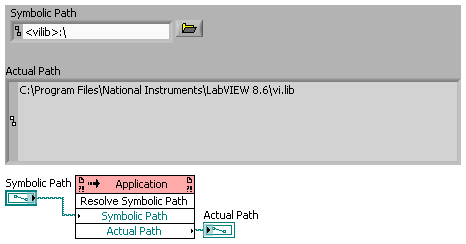Symbolic path: Difference between revisions
mNo edit summary |
|||
| Line 54: | Line 54: | ||
[[Image:ResolveSymbolicPath.png]] | [[Image:ResolveSymbolicPath.png]] | ||
Note: That the 'Resolve Symbolic Path' Application Method is only visible if you have set [[LabVIEW_configuration_file/Miscellaneous#SuperSecretPrivateSpecialStuff|SuperSecretPrivateSpecialStuff]]=True in your [[LabVIEW_configuration_file|LabVIEW configuration file]]. | |||
== Auto update of symbolic paths == | == Auto update of symbolic paths == | ||
Revision as of 20:02, 5 September 2022
When files are located beneath certain special folders, callers that link to these files will link to them using a symbolic path, rather than an absolute or relative path. The symbolic path will be relative to the special folder. The following table lists these special folders and their symbolic path:
| symbolic path | description | actual path |
|---|---|---|
| <userlib> | User Libraries | <LabVIEW>\user.lib |
| <vilib> | NI Libraries and Addons | <LabVIEW>\vi.lib |
| <instrlib> | Instrument Drivers | <LabVIEW>\instr.lib |
| <helpdir> | Help Files | <LabVIEW>\help |
| <osdatadir> | Default file directory of the operating system | (OS Dependent) |
| <menu> | Palette Menus | <LabVIEW>\menus |
| <resource> | Various VIs and resources used by LabVIEW and plugins, and generally not intended to be called by end-user applications.
Note this first appeared in LabVIEW 2012 (based on this idea exchange post) and prior to that it was not a symbolic path. |
<LabVIEW>\resource |
Note that some of these can have the actual path changed by changing the settings in Tools>>Options. The whole point of the symbolic path is to indicate "load from whatever location this path is currently defined to be."
For example, if you have a VI located in the following location:
<LabVIEW>\user.lib\_OpenG.lib\array\array.llb\Conditional Auto-Indexing Tunnel__ogtk.vi
Callers will link to this VI using the following symbolic path:
<userlib>\_OpenG.lib\array\array.llb\Conditional Auto-Indexing Tunnel__ogtk.vi
symbolic path are not generally encountered. They are used mostly under the hood of LabVIEW, for example, when using the Application Linker:Read Info From File and Linker:Write Info To File methods.
Resolving Symbolic Paths Programmatically
You can call the private Resolve Symbolic Path method to convert a Symbolic Path to an absolute path, as shown in the screenshot, below.
Note: That the 'Resolve Symbolic Path' Application Method is only visible if you have set SuperSecretPrivateSpecialStuff=True in your LabVIEW configuration file.
Auto update of symbolic paths
If you have a VI linked to another VI inside a symbolic path LabVIEW will automatically store the path symbolically. Here's the following use case:
Suppose you want to build a LabVIEW tool that resides under the Tools menu but is also accessible via the user.lib palette. What you can do is create a set-up upon built like this:
- [Built]
- [Tools]
- Menu VI
- [user.lib]
- Actual VI
- [Tools]
When you copy the contents of Built to the LabVIEW folder the Menu VI will have a relative path like ..\user.lib\Actual VI when you do a resave of the Menu VI the path will be changed to an absolute path <userlib>\Actual VI. Now you can move the Menu VI around without breaking it.
When Using Modules (FPGA, RT, etc)
A symbolic path may resolve to different actual files on disk depending upon which target the VI is loaded into. So a VI that is written to use <vilib>\a.vi may use <labview>\vi.lib\a.vi when loaded for the desktop target, but may use <labview>\vi.lib\fpga\a.vi when loaded for the FPGA target.